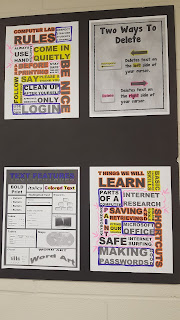Once I had my computer lab decorated....sort of, I started really thinking about the things I want to teach and general organization.
The lady who was in the computer lab before me left me her plan book, and it was/is a great resource. However, I teach computer and knew I would prefer to do my lesson plans electronically. I decided to use Excel and set up a template with each grade and the time I have them each day. (You can view and download my template
here.)
Next, I started thinking about
what I wanted to teach in what order. I have decided to break my year up in the 4 nine week segments we have. The first nine weeks will by computer parts and typing, the second nine weeks will be Internet and Social Media (safety, research, etc), the third nine weeks will be all about Microsoft Office and its applications and finally the fourth nine weeks we will delve into some basic coding and other special interests. I should note here, that my state does not have an elementary computer curriculum or standards, so I am pretty free to teach what I want as long as my principal agrees. At the request of my administrators, I will factor in ELA and skills that will be useful for testing.
After I had a blue print of what my year will
hopefully look like, I literally started to panic over not knowing the 600 kids names that would come to my computer lab EACH WEEK. Seating chart! I needed a seating chart. I used Microsoft word to make a template of my lab by using the shape tool to make rectangles and then I fill in each students name once it is printed. (You can find my template
here.) For the beginning of the year, I have sat the students boy/girl as much as possible. I find this seating arrangement cuts down on disruptive behaviors.
Because I have an affinity for binders, I KNEW I would be using a binder, so I bought a nice orange 1 inch binder during the back to school tax free event in my state. I also bought divider tabs. At the front of my binder, I have that weeks lesson plans and then a tab for each day of the week. I have each classes seating chart and class list (provided by my school) in the order they visit me each day. In the front binder pocket, I also keep the red/green cards my school uses for fire/tornado/evacuation drills and my current to-do list. In the back I also keep a copy of the schools master schedule and any other documents I may need. I literally flip two pages each class period and only need to grab this one binder if we ever evacuate/have a fire drill!

I also created class lists with in Excel (can you tell I'm an Excel junkie?) to keep up with attendance, pull outs, behavior problems etc. Now, I'm going to be honest...this wasn't
actually done before the beginning of school, but I had
started the project. (I think entering each student is TOTALLY worth it, especially since I plan to still be here next year and can copy and past the students!) I made once excel spreadsheet and have a tab for each teacher. There is a place for notes (allergies, sped, etc) and then I make a column every week with the date I have the class and place an "X" for here, "P" for pull out and "A" for absent. If I need to note that I had to change a students seat, administer a test, etc, I note that instead of my "code". This lets me view the students by class or search for them by name or grade...it has proven EXTREMELY useful already! You can view my template
here.
And that is about as organized as I was when the school year started. Next week, I will start posting lesson plans and resources, behavior tools and changes that I am making along the school year. I hope to have you caught up to where I currently am by the end of next week!
How do you organize your computer lab? Do you keep up with student data? Any tips, suggestions or questions?